1.
What is DevOps?
DevOps
is a set of practices that automates the processes between software development
and IT teams, in order that they can build, test, and release software faster
and more reliably.
It's a
firm handshake between development and operations that emphasizes a shift
in mindset, better collaboration, and tighter integration.
It unites agile, continuous delivery, automation, and much more,
to help development and operations teams be more efficient,
innovate faster, and deliver higher value to businesses and customers.
1.
Why we need DevOps?
Integrating DevOps in your software development cycle has many
benefits, and that is why modern applications rely a lot on Agile:
Benefits
Faster Time to Market: DevOps practices enable faster and more frequent release cycles, allowing organizations to bring products and updates to market more quickly.
Scalability
and Flexibility: DevOps practices and tools help organizations
scale their infrastructure and applications efficiently, adapting quickly to
changing business needs.
Improved
Security: Incorporating security practices into the DevOps process,
known as DevSecOps, ensures that security is considered from the beginning,
leading to more secure applications and infrastructure.
Better
Customer Experience: Faster releases and higher quality software
translate to a better experience for end-users, leading to higher customer
satisfaction.
Increased
Innovation: By reducing the time spent on manual processes
and firefighting, teams have more time to focus on innovation and developing
new features.
Cost
Savings: Automation and efficient resource management can lead to
significant cost savings by reducing downtime, minimizing resource wastage, and
optimizing infrastructure usage.
Exercises/Labs:
Download
all tools needed :
1.
Lab 0: https://mobaxterm.mobatek.net/download.html
Download Mobile Xterm Free edition ( Mobile Xterm Home Edition)
Find
the Xterm App:
Download,
Unzip File and Install:
Tap
on the Xterm app icon.
Once
installed, tap the "Open" button to launch the Xterm app.
Start
Using Xterm:
1. Lab 1: Create AWS account: https://aws.amazon.com/premiumsupport/knowledge-center/create-and-activate-aws-account/
Lab 2: Create EC2 Instance: https://docs.aws.amazon.com/efs/latest/ug/gs-step-one-create-ec2-resources.html
Amazon Elastic Compute Cloud (Amazon EC2) is a
web service that offers secure and scalable compute capacity in the cloud. AWS
EC2 is one of the AWS ecosystem's main services that you must be familiar with
in order to succeed in a cloud-based job. Even if your app does not run on EC2,
using EC2 instances for development and other purposes is vital to a
well-designed AWS solution. In this learning activity, we will build an EC2
instance, create and customise a security group to allow access, and generate a
key pair to ensure secure access. In this live AWS environment, you will set up
your own EC2 workstation using the AWS console.
Search for
EC2 in the search bar in the AWS console
Name your server (Myfirstserver)
Select the Amazon Ubuntu server (free tier)
Instance type t2 micro (free tier)
Select the
Amazon Ubuntu server (free tier)
Instance
type t2 micro (free tier)
Enter a key pair name (myfirstEC2key) and
create a new key.
Download the keypair
Name your server (Myfirstserver)Leave all settings at default and launch instance
Now lets connect our instance/server to
mobile xterm
Install and Launch X term on your local machine
Xterm is a terminal emulator for Unix-like operating systems,
providing users with a graphical interface to access the command line interface
(CLI) of their system.
Connect you webserver to mobile xterm and
enable SSH client configuration on your local machine . Click on session on the
left corner and click on SSH.
Put your instance ip address as the remote
host. Check and specify username as ubuntu.
click an advanced SSH settings and add your
keys. Check and click on use private key and add key. Click on Ok








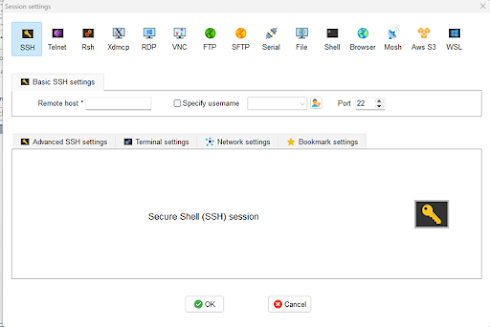





No comments:
Post a Comment